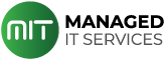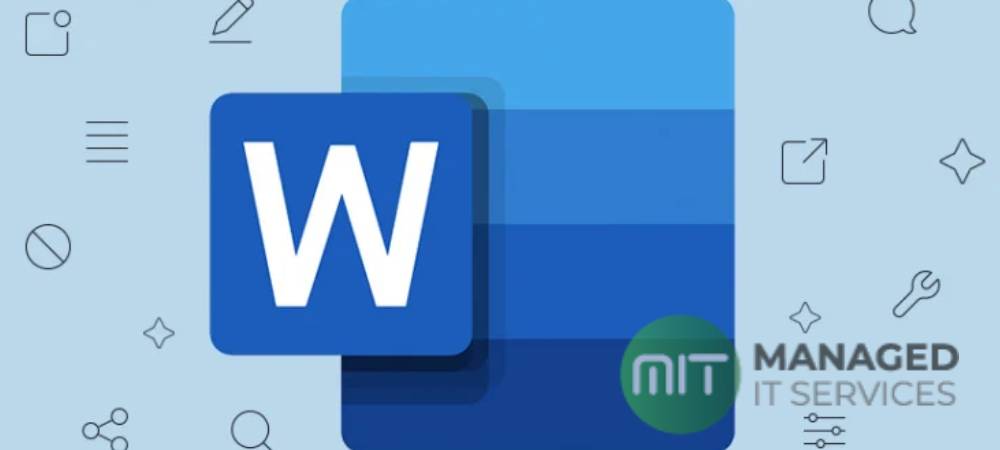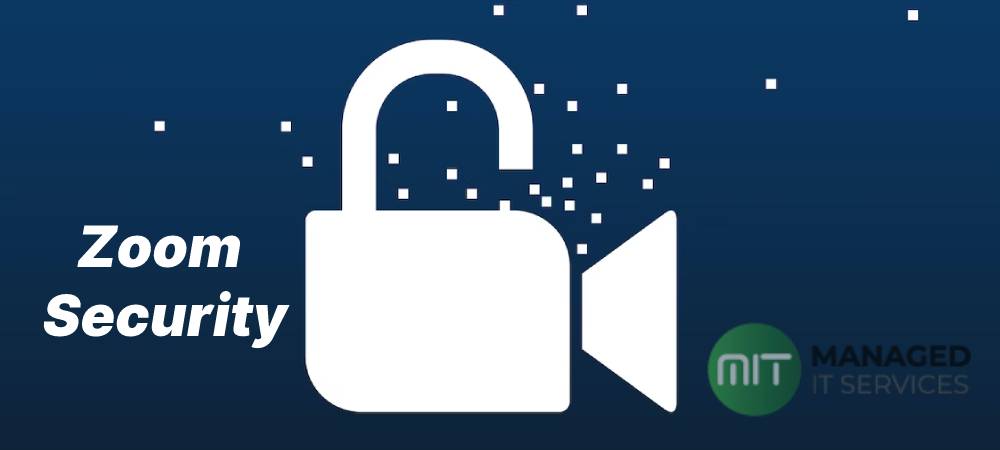Let us face it; almost everyone has had an experience of losing a document while working on it on MS Word. The file is either lost due to human error or a sudden computer crash. In certain cases, you might have unknowingly installed malware/virus, which is now deleting/encrypting your files.
However, all hope is not lost. You can still recover your file. There are some methods by which you can try to recover your Word document successfully. The recovery method is not very complicated as it may seem. You can easily recover your deleted word document by following the methods mentioned in this article.
Ways To Recover Deleted Word Documents
AutoRecover Files
It is very frustrating to lose a file due to a system crash or your own error. However, files aren’t completely lost, and you can get them back through Microsoft’s “AutoRecover” feature. This function assists in recovering document files that were accidentally deleted or shut down and lost.
If this feature is turned on, Microsoft will automatically save your document work after a few intervals while you are working on it. This way, you don’t have to save the file manually. Moreover, this feature forms a temporary folder to save the word file in case of any mishap. If your AutoRecover feature is turned off, you can turn it on by:
Go to File < Options < Save < Save AutoRecover information every _ minutes.
Restart MS Word AutoRecover Files
There is no need to panic if you have AutoRecover turned on and your computer crashes due to a sudden error. MS word restores the file automatically by following an easy method, and you can recover your files without much trouble. It can be done by following these steps:
- Upon restarting the computer, MS word will come back on the screen. Go to the Document Recovery panel, which is situated on the left.
- This panel will lead you to the autosaved versions of your file. For your ease, you can see the date and time when you opened the file.
- Simply click on “open” to access your lost document, and you are good to go.
Access OneDrive to recover files
Thankfully, MS Word saves files to OneDrive for some time, enabling individuals to recover them in case of any unexpected computer shutdown or document deletion. However, you need to have an account and sign in to OneDrive to access this feature.
Once you have OneDrive, you can save documents on OneDrive instead of saving them on the computer, which is risky as they may get lost. A stored file on OneDrive can be automatically saved every few seconds by turning on the autosave located in the top-left corner of the main Word window.
Check Recycle Bin
If you accidentally delete your MS Word file, you can retrieve it by going to the recycle bin, where every file goes after being deleted. A recycle bin stores a file for one month before permanently deleting it from your device. You can easily recover the file by simply going to the recycle bin folder and right-clicking the file, and then clicking on “Restore.”
Conclusion
You can also opt for data recovery software to recover your lost/deleted file. If your organization recently suffered a hack or other incident which resulted in critical data loss, MITS offers 24/7 IT network monitoring services in Pakistan. We can assign dedicated remote or onsite resource(s) to look after your critical IT infrastructure. Our skilled technicians take a proactive approach to risk management, ensuring your IT network is always protected.